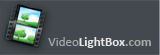









Q: I just downloaded the embed flv on my mac. I have a website that uses html.
I want to put a gallery of vimeo videos on my website but don't know exactly how.
I'm sorry I'm new to this. I think I need a step by step guideline on how to
exactly put my vimeo videos onto my website in a gallery format.
I appreciate your help! Thanks in advance!
A: You can install embed flv on your own web page in 2 ways:
I. Manually:
See how should you install Video LightBox on your own web page:
1) Create your slideshow using Video LightBox.
2) Publish it on a local drive in any test folder:
- open 'Publish' tab;
- select 'Publish to folder', click 'Browse' button and select any local folder
- click 'Publish' button
3) Open index.html file from the saved folder in any text editor (Notepad for example)
or you can:
- open index.html page in any browser
- right click on the page
- select view source of the page.
You'll find 'engine' and 'data' folders in this saved folder also.
4) Copy code for the HEAD section and paste it inside the HEAD/BODY section of you own
webpage:
<head>
...
<!-- Start VideoLightBox.com HEAD section -->
<link rel="stylesheet" href="engine/css/videolightbox.css" type="text/css" />
<style type="text/css">#videogallery a#videolb{display:none}</style>
<link rel="stylesheet" type="text/css" href="engine/css/overlay-minimal.css"/>
<script src="engine/js/jquery.tools.min.js" type="text/javascript"></script>
<script src="engine/js/swfobject.js" type="text/javascript"></script>
<!-- make all links with the 'rel' attribute open overlays -->
<script src="engine/js/videolightbox.js" type="text/javascript"></script>
<!-- End VideoLightBox.com HEAD section -->
...
</head>
If your CMS doesn't allow you to edit head section, you can add Video LightBox head
section into body section of your page before Video LightBox body section.
5) Copy code for the BODY section and paste it inside the Body section of you own web page
in the place where you want to have a gallery, for example:
<body>
...
<!-- Start VideoLightBox.com BODY section -->
...
<!-- End VideoLightBox.com BODY section -->
...
</body>
6) Notice, you should copy 'data' folder with images and thumbnails and
'engine' folder with .css and .js files into the same folder with your own webpage
using ftp manager you always use.
7) Preview your website in the browser.
II. Using 'Insert to page' option
- create your gallery;
- open 'Publish' tab;
- select 'Insert to Page';
- click 'open HTML page' and select the page, where you want to install
the gallery;
- click inside the page to select where you want the gallery to appear
and press "Insert Before";
- click 'Publish'.
Try this.
Why is that that video- vimeo link using VideoLightbox does not work on iPad? For example: "How to Add Video to Your video gallery html Website with Video LightBox .com" become "How to Add Video to...". I really need video titles be displayed completely. Thank you!
I have download today the lightbox jquery youtube free version of html video embed. But as soon as I open the embed video html program, I get the message from Windows that VideoLightBox doesn't work. thanks.
Can't seem to get VideoLightBox working. Could you write what is difference between Single Website and Unlimited Websites licenses? I load them up to my popup video html web site. Please let me know if there's any payment for using wow slider without paying each year.
I'm considering licensing your VideoLightBox, however I'd like to customise the look of it to integrate with the look of the lightbox video youtube website. It needs to also pick up .shtml, .php, and .asp pages plus maybe more. Recently Youtube has been blocked from my vimeo video country (I hope and suspect it will be temporary though). I have Windows Vista on my PC.
Hi, I downloaded the free Videolightbox download but when I tried to open it there was a window that said due to security preferences I can only open apps from the Mac store and identified web sites. What am i doing wrong? The only thing I can't find is how to stop the lightbox vimeo gallery from centering on the page? I like the video to appear in a javascript video popup pop-up window, as it does when I preview the page in Dreamweaver, but on my web page it always opens in full screen in a new window.
When I put it into a Folder on my C:Drive I get the video but there is a web video message: Error: Video Playback was aborted. Of course, at the moment, the video only opens on the -right- frame so it is actually complete cutter, we don't really see it. I'm interested perhaps in paid version, but first I have a question. Alternatively, can I use my videolightbox own thumbnail images?