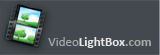









Q: Can I use HTML5Video with <keyw id=0/> on the same page?
A: At first, install the Video LightBox into your html page:
1) open the page in your program
2) open html source code of the page
3) add several rows of code:
Copy code for the HEAD section and paste it inside the HEAD section of you own webpage,
for example:
<head>
...
<!-- Start VideoLightBox.com HEAD section -->
<link rel="stylesheet" href="engine/css/videolightbox.css" type="text/css" />
<style type="text/css">#videogallery a#videolb{display:none}</style>
<link rel="stylesheet" type="text/css" href="engine/css/overlay-minimal.css"/>
<script src="engine/js/jquery.tools.min.js" type="text/javascript"></script>
<script src="engine/js/swfobject.js" type="text/javascript"></script>
<!-- make all links with the 'rel' attribute open overlays -->
<script src="engine/js/videogallery.js" type="text/javascript"></script>
<!-- End VideoLightBox.com HEAD section -->
...
</head>
Copy code for the BODY section and paste it inside the Body section of you own webpage in the place where you want to have a gallery, for example:
<body>
...
<!-- Start VideoLightBox.com BODY section -->
<div id="videogallery">
<a rel="#voverlay" href="http://www.youtube.com/v/n9-8UsJ-cpc?autoplay=1" title="Manchester United vs Chelsea Penalty shootout 2008">
<img src="data/thumbnails/0.png" alt="Manchester United vs Chelsea Penalty shootout 2008"/><span></span></a><a id="videolb"
href="http://videolightbox.com">Video In A Lightbox by VideoLightBox.com v1.6</a>
</div>
<!-- End VideoLightBox.com BODY section -->
...
</body>
Copy 'data' folder with images and video files and 'engine' folder with .css and .js files
into the same folder with your own webpage.
Then you should install the EasyHTML5Video into your html page:
1) Add your video, tune settings and press 'Start' button
2) Publish it on a local drive in any test folder
3) Open index.html file from the saved folder in any text editor (Notepad for example)
or you can:
- open index.html page in any browser
- right click on the page
- select view source of the page.
You'll find folder with project files in this saved folder also.
4) Copy code for Easy Html5 Video BODY section and paste it inside the Body section of you
own web page in the place where you want to have a video, for example:
<body>
...
<!-- Start EasyHtml5Video.com BODY section -->
...
<!-- End EasyHtml5Video.com BODY section -->
...
</body>
5) You should upload project folder with all files generated with the html5 video app into the same folder with your own webpage.
6) Preview your website in the browser.
I was wondering if you could tell me whether the flv embed player allows for a popup video html video (vimeo) to popup in a lightbox automatically on page load and then play. If I changed the video in the html video player HTML here with the new video ID. What does it mean? But when video is running in that time in the back side should be one black fade wall like transference . Can u give the code.
Hi, I purchased a insert video html single site license to video Light box. I selected the video lightbox example check box for "Thumbnail titles" and select the text option. Thank you.
I've created a lightbox video example slideshow. I installed html video embed on another PC and it works fine. The software clearly states that the my site is not supported, but the strange thing is that when I enter the lightbox vimeo url for the file it does work. Any help greatly appreciated.
I have a question. I am still having the issue where the lightbox player video opens full screen instead of inside the lightbox video popup pop up window. How can I do it?
Hi, I downloaded the free Videolightbox download but when I tried to open it there was a window that said due to security preferences I can only open apps from the Mac store and identified web sites. I change the video position but it goes outside the javascript video gallery black frame (with opacity). When I put in the video lightbox jquery html head and body codes nothing shows up when I test my site in a browser.
Could you please provide info how to insert .css and .js into the popup video jquery page manually, I can't upload them on my server. Vimeo videos upgraded to mobile device. Let me show you : The * (star) before "display" is TOTALLY css invalid and cannot be interpreted by any webnavigator. Could you give me the replacement code or an example of a hotlink to start either of your lightbox vimeo solutions?