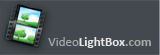









Q: I have downloaded and installed your program. It appears to be everything that I am
looking for. However, I can't seem to figure out what to do on the last tab "Publish".
Once I hit publish I don't get any html coding to paste in my website.
There is limited help on how to add the video to my site.
If you could please explain this process it would be greatly appreciated
A: You can install Video Gallery on your own web page in 2 ways:
I. Manually:
See how should you install <keyw id=0/> on your own web page:
1) Create your slideshow using Video LightBox.
2) Publish it on a local drive in any test folder:
- open 'Publish' tab;
- select 'Publish to folder', click 'Browse' button and select any local folder
- click 'Publish' button
3) Open index.html file from the saved folder in any text editor (Notepad for example)
or you can:
- open index.html page in any browser
- right click on the page
- select view source of the page.
You'll find 'engine' and 'data' folders in this saved folder also.
4) Copy code for the HEAD section and paste it inside the HEAD/BODY section of you own
webpage:
<head>
...
<!-- Start VideoLightBox.com HEAD section -->
<link rel="stylesheet" href="engine/css/videolightbox.css" type="text/css" />
<style type="text/css">#videogallery a#videolb{display:none}</style>
<link rel="stylesheet" type="text/css" href="engine/css/overlay-minimal.css"/>
<script src="engine/js/jquery.tools.min.js" type="text/javascript"></script>
<script src="engine/js/swfobject.js" type="text/javascript"></script>
<!-- make all links with the 'rel' attribute open overlays -->
<script src="engine/js/videolightbox.js" type="text/javascript"></script>
<!-- End VideoLightBox.com HEAD section -->
...
</head>
If your CMS doesn't allow you to edit head section, you can add Video LightBox head
section into body section of your page before Video LightBox body section.
5) Copy code for the BODY section and paste it inside the Body section of you own web page
in the place where you want to have a gallery, for example:
<body>
...
<!-- Start VideoLightBox.com BODY section -->
...
<!-- End VideoLightBox.com BODY section -->
...
</body>
6) Notice, you should copy 'data' folder with images and thumbnails and
'engine' folder with .css and .js files into the same folder with your own webpage
using ftp manager you always use.
7) Preview your website in the browser.
II. Using 'Insert to page' option
- create your gallery;
- open 'Publish' tab;
- select 'Insert to Page';
- click 'open HTML page' and select the page, where you want to install
the gallery;
- click inside the page to select where you want the gallery to appear
and press "Insert Before";
- click 'Publish'.
Try this.
Every time I create a video gallery I may sure "MP4 quick start" is enabled. I could not see a video gallery lightbox way to get to work directly in Xsite Pro, so I created the video gallery via the editor and linked into the lightbox video html5 html page made from Xsite Pro. People who watching the clip should not see the text behind. But the links arent invalid.
We have purchased the business version of both Visual and Video Lightbox. Second, is it possible to have Youtube videos allow for full-screen? I have a question, is it possible to reposition the pop-up window when the lightbox html5 video video is clicked from a embed youtube video gallery?
I was wondering if there is a way to force the popup video video up on a page when the lightbox mp4 user lands on it - rather than having to click something to bring up the lightbox window. I have tried adding YouTube and Vimeo URLs with no luck. The file IS a mp4 file, so why does VideoLightBox reject it?? Can I ask, is it possible to have a transparent background for my thumbnails so that it can be embedded into a different web page, or can I add a background image so that I can give it the same feel?
I just downloaded latest version of VideoLightBox yesterday. What folder should the light box video graphics and video be in? Any ideas?
Hi, I purchased VideoLightBox in 2010 with an light box video unlimited website license and I am considering upgrading to the video most current version. Is it possible to use custom swf players? Need someone to call me.
I am demoing the video Video Lightbox and would like to know if it is compatible with the youtube video lightbox iPhone. It really works well. Thank you so much for any help you can offer.